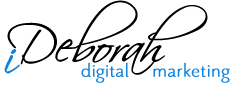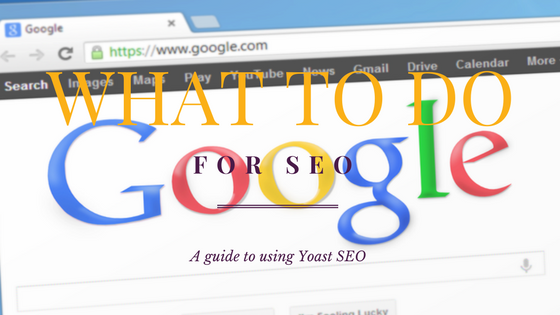Subtotal $0.00
It’s been a while since I talked about my favorite WordPress plugins. I’ve been keeping this one under my hat for a few months. Testing it out with select clients as well as on my own blog. I’ve gotta say: me likey!
Introducing the WordPress SEO Plugin by Yoast
I introduced it to a client last month and walked him through everything it could do. After he sat down with my notes and started poking around, he wrote back and said “It’s like an entire course in SEO” He’s exaggerating (a little) but the plugin does help you understand some of the SEO basics I’ve spoken about before.
Once installed, you have a lot of control over how you want your titles and descriptions to appear in Google and a lot of guidance on how to optimize your blog post for a focus keyword. While the plugin doesn’t pick the keyword for you (you still have to do that on your own), it does tell you whether that keyword is being used in five key areas that are known to increase SEO. And there’s no magic formula to figure out or complicated screens to interpret. If the keyword phrase is being used in the key area, it turns green and gives you a count of how many times it’s found. If it isn’t – the area stays red. The WordPress SEO plugin makes basic optimization really easy for the newbie to understand.
Page Analysis Enhances SEO
If you’re a pro at the basics, you can move onto the Page Analysis tab and go through the recommendations listed there. One of the things I often miss is including the keyword in my first paragraph of copy. I know to do it. I just sometimes write really short intro paragraphs LOL Things like keyword density are also ranked as well as the word count of your post. Again, it’s easy to interpret:
- a red icon means “uh oh, there’s something you missed.”
- a yellow icon means “you’re doing okay but could improve something“
- and a green check mark means “you rock!“
(Okay, okay, so those are MY interpretations of what my computer is telling me but somebody’s got to tell me I rock on a daily basis, might as well be my most significant digital other). You’ll even find a suggestion to include an image, if appropriate.

Little by little, you start to get a sense of what you should be doing… and doing more of… and it gets easier and easier to write your content so that you score well in all areas.
Bring Out The Advanced SEO Big Guns
Don’t be intimidated, the page might look Greek to you but this page just controls what you want a search engine robot (or spider) to do when it finds this page: index, don’t index, follow, don’t follow, don’t archive, etc. When you’re ready to tackle this, you’ll know exactly what each of those things mean (and why you would or wouldn’t want to set them).
How to Add the WordPress SEO Plugin
You can grab a copy of the Widget Logic plugin by visiting http://yoast.com/wordpress/seo/.
After activating the plugin, you’ll see a WordPress SEO section on every blog post or page so that you can take care of your in post optimization. There’s also a new menu available in your WordPress admin navigation menus to set your overall SEO settings.
Need help or have questions? Feel free to ask them below.