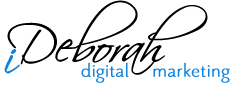Subtotal $0.00
When you first install a WordPress Blog, you’re so anxious to get blogging that you select the classic template as your blog design and start posting. Weeks or even months later, you realize that your blog is attracting some traffic and you admit that you’re not happy with the look of your blog. After all, it does nothing to promote your brand and it really doesn’t reflect your personality and style.
You want the look of your blog but you don’t know how, or even where to get started so you leave the blog unaltered.
Installing a wordpress theme on your blog is not as difficult as it appears, particularly if you take advantage of some of the free wordpress templates that are available online or purchase a template from a website such as Template Rolodex (http://www.templaterolodex.com). You may also opt to have a custom template or header designed by the pros over at Vaughan’s Design Studio.
Whatever option you select, the process for installing the theme into your blog will be the same. To enhance the quality of this tutorial, however, we’ll look at purchasing a template from Template Rolodex.
Template Rolodex has several affordable and professional looking wordpress templates to choose from and there is sure to be one that fits your budget and the theme of your website.
Here are the top 7 steps to select and install your wordpress theme.
Step 1: Simply point your browser to http://www.templaterolodex.com and choose from one of the many options available.
Step 2: Once you complete your purchase, download the files to a folder on your hard-drive. I recommend creating a new folder called WordPress Theme and downloading the zipped theme files into the new folder. Once the download is complete from the Template Rolodex site, browse to the new folder and unzip the contents .
Step 3: Launch your FTP program and connect to your web server.
Step 4: Browse to the “blog” directory (the directory where your wordpress blog is installed) and then the “wp-content” sub-directory and finally the “themes” directory.
Step 5: Upload the entire contents of the unzipped template files from the Wordperss Theme folder to your “themes” folder on your web server.
Step 6: When the upload completes, log into your blog administration panel (remember: it’s at http://www.YOURSITE.com/blog/wp-admin) and browse to the Presentation tab and themes sub-link.
Step 7: Select your new theme from the available themes and click on either the title of the theme or the image preview. This will set the theme as the active theme for your blog.
And there you have it. You have installed a new theme on your blog. The video tutorial below presents step-by-step instructions for selecting and installing your wordpress theme. Just click on the image below to view the video.