One of the WordPress plugins I always install for clients is Tweet This. Tweet This allows you to automatically send tweets to your Twitter account each time you create a new blog post or blog page. While I’m a big believer in NOT automating tweets, there are occasions when I feel that a little automation can help.
Tweet This Installation
You can grab a copy of Tweet This at http://wordpress.org/extend/plugins/tweet-this/
Unzip the downloaded file and then upload to your blog into the wp-content/plugins directory. Once the plugin has been installed, you’ll need to activate it through your dashboard.
Configuring Tweet This
Once you’ve activated the plugin, you’ll be able to access the configuration page by browsing to your settings menu and clicking on Tweet This.
The first two fields to configure are for your preferred URL shortener. Just select the shortener from the drop down list (I use bit.ly) and configure the API if required.
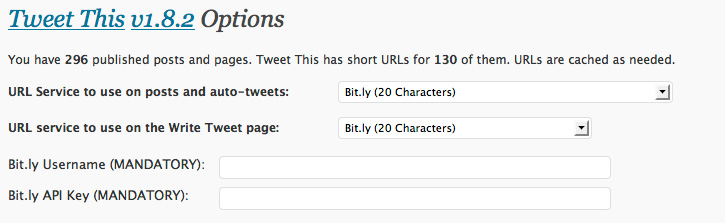
Next you can configure the Insert Tweet This link at the bottom of your post. You’ll see from my own blog that I do not use this feature as I use other social share plugins but if Tweet This is going to be your main social share feature then go through and configure your account settings.
Automating Tweets
To enable automatic tweeting, you will need to click on the automatic tweeting link to expand the configuration options. To use automatic tweeting, you’ll need to register an application with Twitter. Just click the link in the settings area to open a new window and complete the application using the information provided in your tweet this settings.

Once your application has been configured you can change the Default auto tweet text and then ensure that you enable automatic tweeting on posts and / or pages and that send to twitter defaults to checked (so that you don’t need to enable it on every post).
Finally, test the settings by clicking on the Test Twitter OAuth and if it’s good to go, remember to save your configuration.
iChat: WordPress Plugin Questions
If you have any questions about installing a plugin, or want to know more about a particular plugin and how it works, just let me know by posting a comment below.
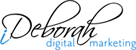
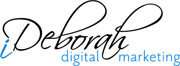
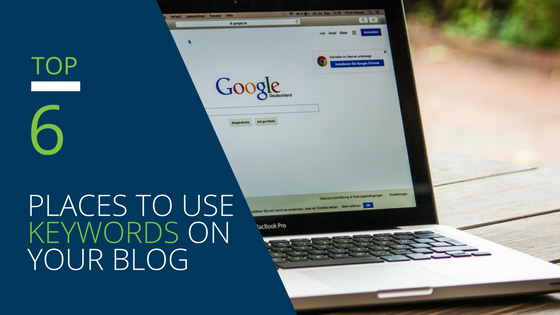

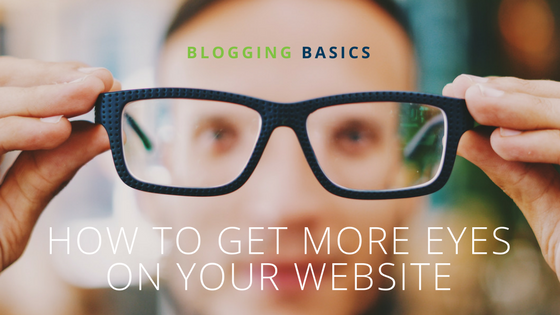
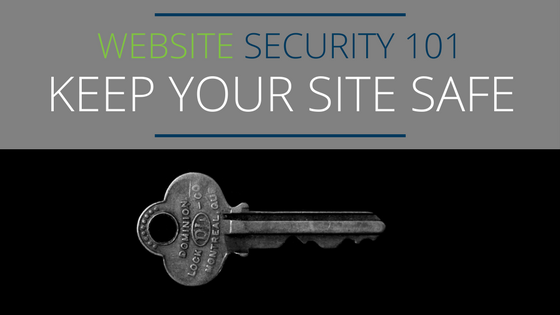
Leave A Comment